

With Ubuntu running in live mode in a VirtualBox machine, you can use the default installer shipped with Ubuntu to install it in an external USB drive. In order to install Ubuntu on an external drive using VirtualBox, you will have to boot into Ubuntu live ISO mode in a virtual machine. This guide has been tested with Ubuntu 19.10 and it may or may not work on older versions. If external USB drive is not listed in the terminal output shown above, you won’t be able to install Ubuntu on it.

Note that these steps are absolutely necessary to complete for this tutorial to work.
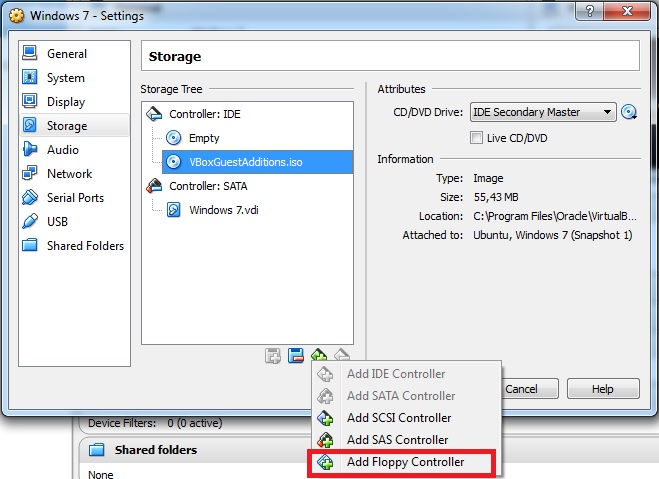
I prepared SanDisk Cruzer Force external USB drive for installing Ubuntu and it is listed correctly by the VBoxManage command. You should see your external drive listed in the terminal output:


 0 kommentar(er)
0 kommentar(er)
